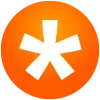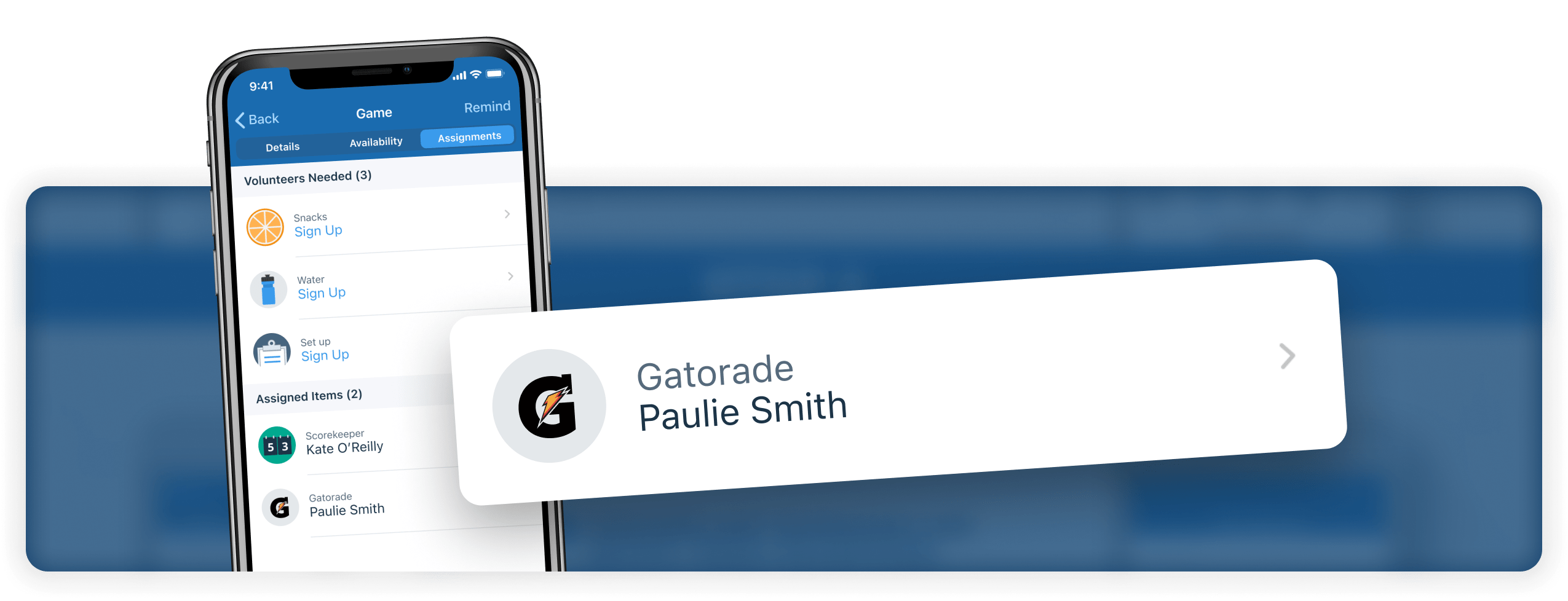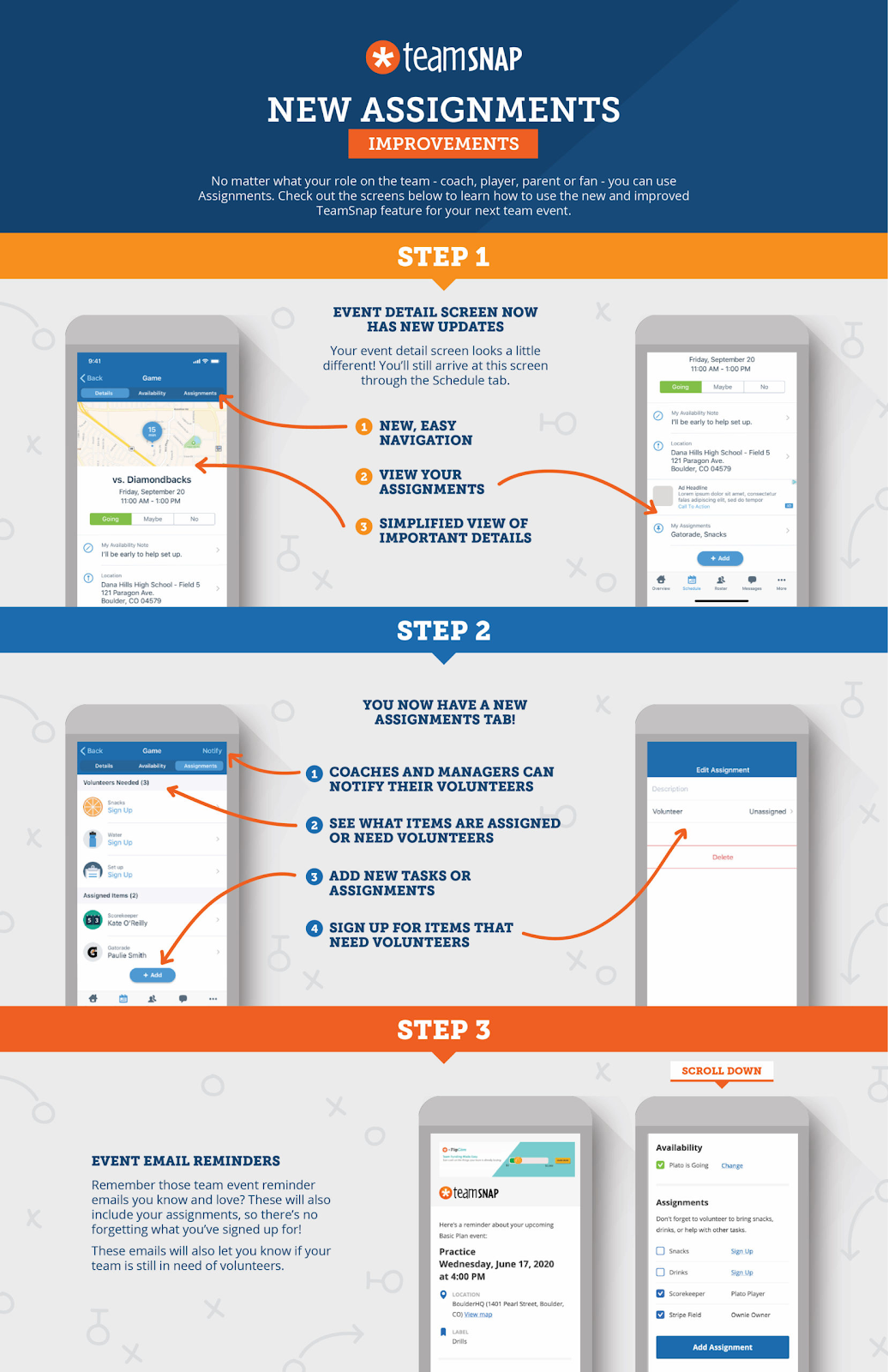Apr 05, 2021 • 3 min read
Take Advantage of the Assignments Feature for Team Events
Posted in:
Last year, we opened up the Assignments feature to all users. Since then, we’ve seen how easily coaches and parents are able to assign tasks like volunteering for snacks, creating team events, or assigning a score keeper.
What is the Assignments feature?
Whether it’s remembering Gatorade or keeping score, your volunteers need to know what their task is for the day. The Assignments feature enables coaches and team managers to assign tasks to parents and players, so everyone comes prepared for the next game or practice.
Tip: Look for Assignments in your event details within the TeamSnap mobile or web app.
Benefits of Assignments
- Stay on top of volunteers, tasks, and signups – keep yourself and your team as organized as possible.
- Show up to the next game prepared – know who’s bringing snacks and beverages to the next game.
- Assign your favorite snack or beverage – tell others what snacks or beverages they should bring, or sign up for something yourself.
- Make sure it gets done – you can also assign tasks like volunteer shifts, taking photos, bringing halftime snacks and setting up cones.
How to Use Assignments
Creating assignments on mobile:
- Open the TeamSnap app and tap team name
- Tap Schedule icon (Android) or Schedule/Availability tab (iOS)
- Tap the desired game or event
- Scroll down and tap Add (iOS) in the Assignments section or plus + (Android)
- Optional: Tap the Unassigned dropdown and select a roster member to assign to or leave as Unassigned to allow for voluntary sign up for the assignment(players/parents will be automatically assigned to items they create)
- Enter assignment description
- Tap OK (iOS) or Save (Android)
Creating assignments on the web:
- Log in to TeamSnap and click Assignments tab
- Not seeing the correct games or events from your schedule? Click ‘View Preferences’ and update as needed.
- Click ‘New’ to have the option to create assignments for multiple events or skip to step 3
- Select to create the assignment for All Games, All Events, or All Games and Events. or a specific game or event from the ‘When’ dropdown
- Click New Assignment next to desired game/event
- Enter an assignment description (multi-game/event assignments skip to step 6)
- Optional (for single game or event assignments only): Click the Who dropdown and select from roster members to assign to or leave as Unassigned to allow for volunteer sign up to assignment
- Click Save
New to TeamSnap or is your season starting back up?
Create a team and get all of our time-saving features including Assignments!