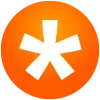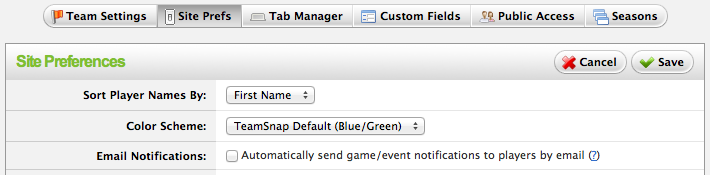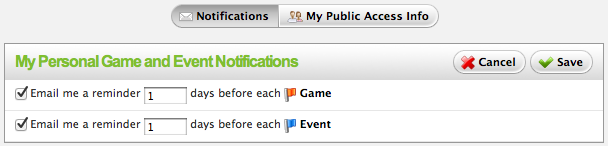Nov 22, 2011 • 3 min read
Important Changes to Email Notifications
Posted in:
One of the most powerful tools in TeamSnap is our email notification system that generates reminders to players about upcoming games and events. Not only do these email notifications have all the details about the event, but for teams that use the Availability feature they also have a one-click link to update availability right from the email.
In the past, player notifications were turned off by default. If an individual player wished to receive notification emails they would have to go into their Preferences tab and turn notifications on.
But only a fraction of our users ever discovered and enabled notifications, and we heard from a lot of team managers that they wanted the ability to enable notifications for their entire team. So we’ve made some changes to how notifications work.
Notifications for New Teams
Today when you create a new team, you’ll have the option during the setup wizard to enable notifications for the entire team. If you choose to turn notifications on (or skip the wizard), each of the players on the roster will receive notifications about upcoming games and events two days in advance.
If you change your mind later, or skip the setup wizard, you can go into the Manager tab > Site Prefs and toggle team notifications on or off.
Notifications for Existing Teams
For existing teams (that is, teams created before we made this change last week), your team notification preference is set to off, but managers can go in and toggle it to on by going to the Manager tab > Site Prefs.
Individual Players Have Control
Even if the team manager turns notifications on, each individual player maintains their own preference and can override the team choice. So if the team notification preference is set to on, the player can still choose to turn their own notifications off, and vice versa. To make this even easier, we’ve provided a one-click unsubscribe link at the bottom of the notification emails. While we want manager to have more control over team notifications, ultimately we think it’s important for individuals to have the final say in which emails they receive. For more finely tuned control over which notifications they receive, players simply need to visit the Preferences tab in TeamSnap, where they can enable or disable notifications for games or events, and set the number of days before the event when they receive the email.
To Summarize
- Team Managers can now enable or disable notifications for the entire team.
- Any notification preference made by the individual player overrides the team choice.
- Players can instantly opt out of notifications via a one-click unsubscribe link in the emails.